Managing a Cluster
Now that we have a grasp of the general concepts of Riak, how users query it, and how Riak manages replication, it's time to build a cluster. It's so easy to do, in fact, I didn't bother discussing it for most of this book.
Install
The Riak docs have all of the information you need to install it per operating system. The general sequence is:
- Install Erlang
- Get Riak from a package manager (a la
apt-getor Homebrew), or build from source (the results end up underrel/riak, with the binaries underbin). - Run
riak start
Install Riak on four or five nodes---five being the recommended safe minimum for production. Fewer nodes are OK during software development and testing.
Command Line
Most Riak operations can be performed though the command line. We'll concern ourselves with two commands: riak and riak-admin.
riak
Simply typing the riak command will give a usage list. If you want more information, you can try riak help.
Usage: riak <command>
where <command> is one of the following:
{ help | start | stop | restart | ping | console | attach
attach-direct | ertspath | chkconfig | escript | version | getpid
top [-interval N] [-sort { reductions | memory | msg_q }] [-lines N] } |
config { generate | effective | describe VARIABLE } [-l debug]
Run 'riak help' for more detailed information.
Most of these commands are self explanatory, once you know what they mean. start and stop are simple enough. restart means to stop the running node and restart it inside of the same Erlang VM (virtual machine), while reboot will take down the Erlang VM and restart everything.
You can print the current running version. ping will return pong if the server is in good shape, otherwise you'll get the just-similar-enough-to-be-annoying response pang (with an a), or a simple Node X not responding to pings if it's not running at all.
chkconfig is useful if you want to ensure your etc/riak.conf is not broken
(that is to say, it's parsable). I mentioned attach briefly above, when
we looked into the details of the Ring---it attaches a console to the local
running Riak server so you can execute Riak's Erlang code. escript is similar
to attach, except you pass in script file of commands you wish to run automatically.
riak-admin
The riak-admin command is the meat operations, the tool you'll use most often. This is where you'll join nodes to the Ring, diagnose issues, check status, and trigger backups.
Usage: riak-admin { cluster | join | leave | backup | restore | test |
reip | js-reload | erl-reload | wait-for-service |
ringready | transfers | force-remove | down |
cluster-info | member-status | ring-status | vnode-status |
aae-status | diag | status | transfer-limit | reformat-indexes |
top [-interval N] [-sort reductions|memory|msg_q] [-lines N] |
downgrade-objects | security | bucket-type | repair-2i |
search | services | ensemble-status }
For more information on commands, you can try man riak-admin.
A few of these commands are deprecated, and many don't make sense without a cluster, but some we can look at now.
status outputs a list of information about this cluster. It's mostly the same information you can get from getting /stats via HTTP, although the coverage of information is not exact (for example, riak-admin status returns disk, and /stats returns some computed values like gossip_received).
$ riak-admin status
1-minute stats for '[email protected]'
-------------------------------------------
vnode_gets : 0
vnode_gets_total : 2
vnode_puts : 0
vnode_puts_total : 1
vnode_index_reads : 0
vnode_index_reads_total : 0
vnode_index_writes : 0
vnode_index_writes_total : 0
vnode_index_writes_postings : 0
vnode_index_writes_postings_total : 0
vnode_index_deletes : 0
...
New JavaScript or Erlang files (as we did in the developers chapter) are not usable by the nodes until they are informed about them by the js-reload or erl-reload command.
riak-admin also provides a little test command, so you can perform a read/write cycle
to a node, which I find useful for testing a client's ability to connect, and the node's
ability to write.
Finally, top is an analysis command checking the Erlang details of a particular node in
real time. Different processes have different process ids (Pids), use varying amounts of memory,
queue up so many messages at a time (MsgQ), and so on. This is useful for advanced diagnostics,
and is especially useful if you know Erlang or need help from other users, the Riak team, or
Basho.
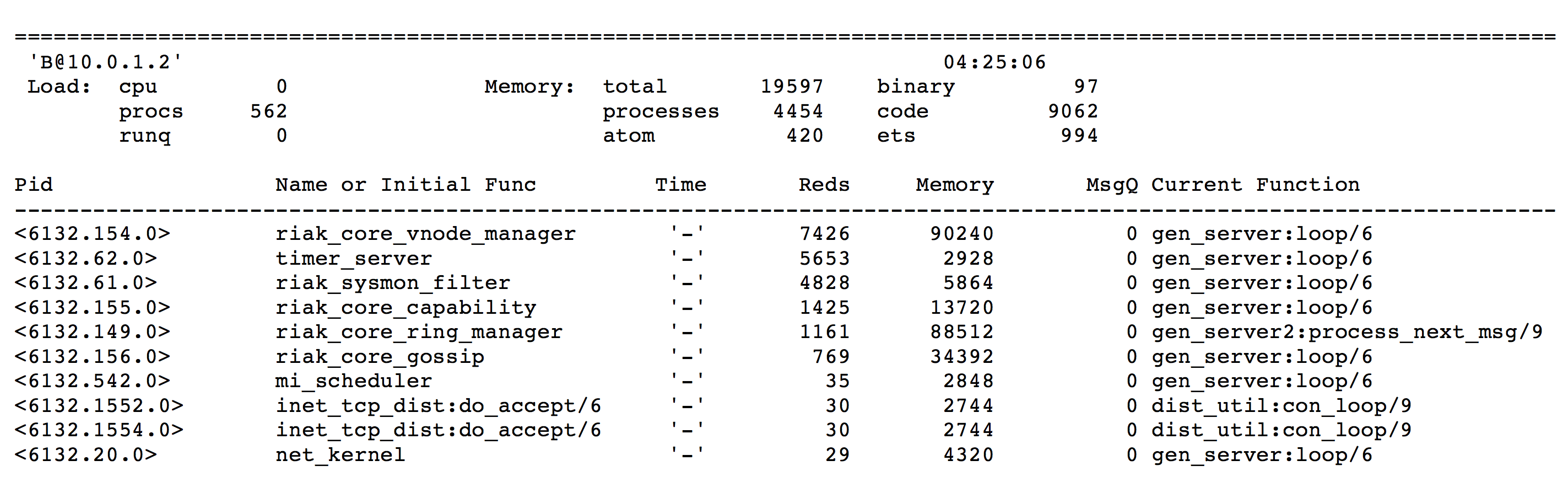
Making a Cluster
With several solitary nodes running---assuming they are networked and are able to communicate to each other---launching a cluster is the simplest part.
Executing the cluster command will output a descriptive set of commands.
$ riak-admin cluster
The following commands stage changes to cluster membership. These commands
do not take effect immediately. After staging a set of changes, the staged
plan must be committed to take effect:
join <node> Join node to the cluster containing <node>
leave Have this node leave the cluster and shutdown
leave <node> Have <node> leave the cluster and shutdown
force-remove <node> Remove <node> from the cluster without
first handing off data. Designed for
crashed, unrecoverable nodes
replace <node1> <node2> Have <node1> transfer all data to <node2>,
and then leave the cluster and shutdown
force-replace <node1> <node2> Reassign all partitions owned by <node1>
to <node2> without first handing off data,
and remove <node1> from the cluster.
Staging commands:
plan Display the staged changes to the cluster
commit Commit the staged changes
clear Clear the staged changes
To create a new cluster, you must join another node (any will do). Taking a
node out of the cluster uses leave or force-remove, while swapping out
an old node for a new one uses replace or force-replace.
I should mention here that using leave is the nice way of taking a node
out of commission. However, you don't always get that choice. If a server
happens to explode (or simply smoke ominously), you don't need its approval
to remove it from the cluster, but can instead mark it as down.
But before we worry about removing nodes, let's add some first.
$ riak-admin cluster join [email protected]
Success: staged join request for '[email protected]' to '[email protected]'
$ riak-admin cluster join [email protected]
Success: staged join request for '[email protected]' to '[email protected]'
Once all changes are staged, you must review the cluster plan. It will give you
all of the details of the nodes that are joining the cluster, and what it
will look like after each step or transition, including the member-status,
and how the transfers plan to handoff partitions.
Below is a simple plan, but there are cases when Riak requires multiple transitions to enact all of your requested actions, such as adding and removing nodes in one stage.
$ riak-admin cluster plan
=============================== Staged Changes ==============
Action Nodes(s)
-------------------------------------------------------------
join '[email protected]'
join '[email protected]'
-------------------------------------------------------------
NOTE: Applying these changes will result in 1 cluster transition
#############################################################
After cluster transition 1/1
#############################################################
================================= Membership ================
Status Ring Pending Node
-------------------------------------------------------------
valid 100.0% 34.4% '[email protected]'
valid 0.0% 32.8% '[email protected]'
valid 0.0% 32.8% '[email protected]'
-------------------------------------------------------------
Valid:3 / Leaving:0 / Exiting:0 / Joining:0 / Down:0
WARNING: Not all replicas will be on distinct nodes
Transfers resulting from cluster changes: 42
21 transfers from '[email protected]' to '[email protected]'
21 transfers from '[email protected]' to '[email protected]'
Making changes to cluster membership can be fairly resource intensive,
so Riak defaults to only performing 2 transfers at a time. You can
choose to alter this transfer-limit using riak-admin, but bear in
mind the higher the number, the greater normal operations will be
impinged.
At this point, if you find a mistake in the plan, you have the chance to clear it and try
again. When you are ready, commit the cluster to enact the plan.
$ riak-admin cluster commit
Cluster changes committed
Without any data, adding a node to a cluster is a quick operation. However, with large amounts of data to be transferred to a new node, it can take quite a while before the new node is ready to use.
Status Options
To check on a launching node's progress, you can run the wait-for-service command. It will
output the status of the service and stop when it's finally up. In this example, we check
the riak_kv service.
$ riak-admin wait-for-service riak_kv [email protected]
riak_kv is not up: []
riak_kv is not up: []
riak_kv is up
You can get a list of available services with the services command.
You can also see if the whole ring is ready to go with ringready. If the nodes do not agree
on the state of the ring, it will output FALSE, otherwise TRUE.
$ riak-admin ringready
TRUE All nodes agree on the ring ['[email protected]','[email protected]',
'[email protected]']
For a more complete view of the status of the nodes in the ring, you can check out member-status.
$ riak-admin member-status
================================= Membership ================
Status Ring Pending Node
-------------------------------------------------------------
valid 34.4% -- '[email protected]'
valid 32.8% -- '[email protected]'
valid 32.8% -- '[email protected]'
-------------------------------------------------------------
Valid:3 / Leaving:0 / Exiting:0 / Joining:0 / Down:0
And for more details of any current handoffs or unreachable nodes, try ring-status. It
also lists some information from ringready and transfers. Below I turned off the C
node to show what it might look like.
$ riak-admin ring-status
================================== Claimant =================
Claimant: '[email protected]'
Status: up
Ring Ready: true
============================== Ownership Handoff ============
Owner: dev1 at 127.0.0.1
Next Owner: dev2 at 127.0.0.1
Index: 182687704666362864775460604089535377456991567872
Waiting on: []
Complete: [riak_kv_vnode,riak_pipe_vnode]
...
============================== Unreachable Nodes ============
The following nodes are unreachable: ['[email protected]']
WARNING: The cluster state will not converge until all nodes
are up. Once the above nodes come back online, convergence
will continue. If the outages are long-term or permanent, you
can either mark the nodes as down (riak-admin down NODE) or
forcibly remove the nodes from the cluster (riak-admin
force-remove NODE) to allow the remaining nodes to settle.
If all of the above information options about your nodes weren't enough, you can
list the status of each vnode per node, via vnode-status. It'll show each
vnode by its partition number, give any status information, and a count of each
vnode's keys. Finally, you'll get to see each vnode's backend type---something I'll
cover in the next section.
$ riak-admin vnode-status
Vnode status information
-------------------------------------------
VNode: 0
Backend: riak_kv_bitcask_backend
Status:
[{key_count,0},{status,[]}]
VNode: 91343852333181432387730302044767688728495783936
Backend: riak_kv_bitcask_backend
Status:
[{key_count,0},{status,[]}]
VNode: 182687704666362864775460604089535377456991567872
Backend: riak_kv_bitcask_backend
Status:
[{key_count,0},{status,[]}]
VNode: 274031556999544297163190906134303066185487351808
Backend: riak_kv_bitcask_backend
Status:
[{key_count,0},{status,[]}]
VNode: 365375409332725729550921208179070754913983135744
Backend: riak_kv_bitcask_backend
Status:
[{key_count,0},{status,[]}]
...
Some commands we did not cover are either deprecated in favor of their cluster
equivalents (join, leave, force-remove, replace, force-replace), or
flagged for future removal reip (use cluster replace).
I know this was a lot to digest, and probably pretty dry. Walking through command
line tools usually is. There are plenty of details behind many of the riak-admin
commands, too numerous to cover in such a short book. I encourage you to toy around
with them on your own installation.